Newer iThemes Builder child themes like Air come built-in with mobile navigation feature. When a layout is edited and Navigation Module modified there will be a Style called Mobile Navigation. With this Style applied to the module, in the front-end at mobile widths i.e, < 500px, menu items will no longer appear and will be replaced by the standard burger ☰ menu which when tapped will open and close the mobile menu.
This works great when you apply the Style to a single Navigation Module. If there is another Navigation Module with Mobile Navigation Style in the layout the mobile menu does appear but tapping on it does not expand the menu.
Here’s how to make it work.
But first screenshots to showing the second Navigation Module in action:
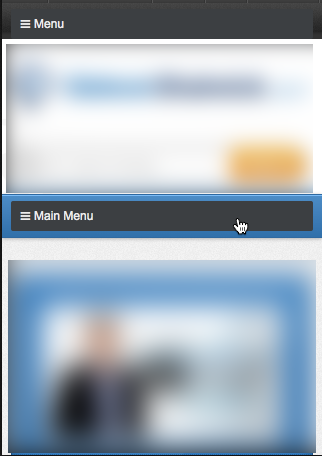
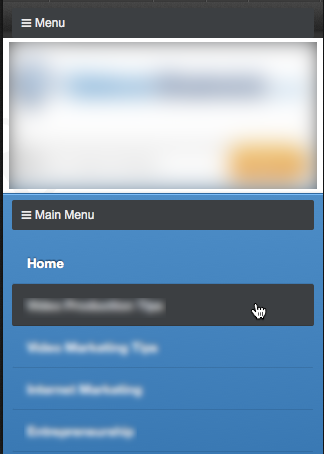
1) Edit child theme’s functions.php.
Below
builder_register_module_style( 'navigation', 'Mobile Navigation', 'mobile-nav' );
add
builder_register_module_style( 'navigation', 'Mobile Navigation 2', 'mobile-nav2' );
2) Edit js/it_air_jquery_additions.js.
Replace
[javascript]
jQuery(document).ready(function() {
jQuery(".mobile-nav .menu").addClass("hidden");
jQuery(".mobile-nav").addClass("mobile");
jQuery(".hidden").before(‘<div id="it-mobile-menu">☰ Menu</div>’);
jQuery("#it-mobile-menu").click(function(){
jQuery(".mobile-nav .menu").slideToggle();
jQuery(".builder-module-navigation.mobile").toggleClass("borderless");
});
jQuery(window).resize(function(){
if(window.innerWidth > 500) {
jQuery(".menu").removeAttr("style");
jQuery(".builder-module-navigation.mobile").removeAttr("style");
}
});
});
[/javascript]
with
[javascript]
jQuery(document).ready(function() {
jQuery(".mobile-nav .menu").addClass("hidden");
jQuery(".mobile-nav2 .menu").addClass("hidden2");
jQuery(".mobile-nav").addClass("mobile");
jQuery(".mobile-nav2").addClass("mobile");
jQuery(".hidden").before(‘<div id="it-mobile-menu">☰ Menu</div>’);
jQuery(".hidden2").before(‘<div id="it-mobile-menu2">☰ Main Menu</div>’);
jQuery("#it-mobile-menu").click(function(){
jQuery(".mobile-nav .menu").slideToggle();
jQuery(".builder-module-navigation.mobile").toggleClass("borderless");
});
jQuery("#it-mobile-menu2").click(function(){
jQuery(".mobile-nav2 .menu").slideToggle();
jQuery(".builder-module-navigation.mobile").toggleClass("borderless");
});
jQuery(window).resize(function(){
if(window.innerWidth > 500) {
jQuery(".menu").removeAttr("style");
jQuery(".builder-module-navigation.mobile").removeAttr("style");
}
});
});
[/javascript]
3) In child theme’s style.css below
#it-mobile-menu {
display: none;
}
add
#it-mobile-menu2 {
display: none;
margin-bottom: 0.5em;
}
4) Edit child theme’s style-mobile.css.
Change
.builder-module-navigation.mobile-nav .menu.hidden {
display: none;
}
to
.builder-module-navigation.mobile-nav .menu.hidden,
.builder-module-navigation.mobile-nav2 .menu.hidden2 {
display: none;
}
and
#it-mobile-menu {
background: #3B3F42;
color: #ECECEC;
padding: .25em .75em;
display: block;
cursor: pointer;
border-radius: 2px;
-webkit-font-smoothing: antialiased;
}
to
#it-mobile-menu, #it-mobile-menu2 {
background: #3B3F42;
color: #ECECEC;
padding: .25em .75em;
display: block;
cursor: pointer;
border-radius: 2px;
-webkit-font-smoothing: antialiased;
}
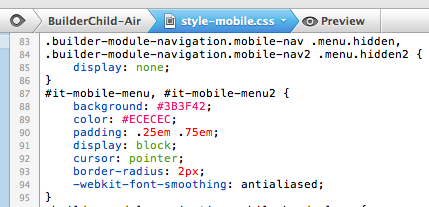
[Optional]
Change
.builder-module-navigation.mobile li a,
.builder-module-navigation.mobile .current_page_item li a,
.builder-module-navigation.mobile .current-cat li a,
.builder-module-navigation.mobile .current-menu-item li a {
/* Cody's Mods */
margin: 0;
background: transparent;
border-color: transparent;
color: #3B3F42;
border-bottom: 1px solid rgba(0,0,0,0.1);
}
to
.builder-module-navigation.mobile li a,
.builder-module-navigation.mobile .current_page_item li a,
.builder-module-navigation.mobile .current-cat li a,
.builder-module-navigation.mobile .current-menu-item li a {
/* Cody's Mods */
margin: 0;
background: transparent;
border-color: transparent;
/* color: #3B3F42; */
border-bottom: 1px solid rgba(0,0,0,0.1);
}
5) Modify settings of Navigation Module and apply Module Navigation 2 Style to it.
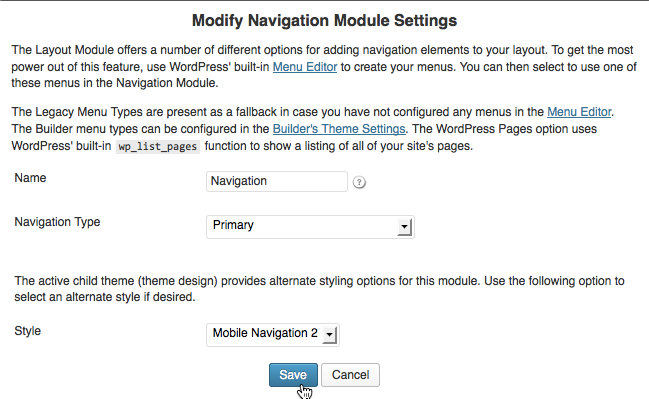
That’s it.
Awesome post Sridhar! The ability to add a sub Mobile Nav will prove very useful.
Out of curiosity, is there a way to change the symbol and menu text for multiple menus? Top-level mobile menus; not sub menus like your tutorial above.
Say I have 3 mobile nav menus on a site and I want each to have a different title.
Menu 1:Login
Menu 2:Food Menu
Menu 3:Drink Menu
Thanks and please keep the helpful posts coming! Subscribed!