In this tutorial we are going to work towards setting up a multi column grid of featured images on category archives in Genesis. Hovering on a Post’s featured image will reveal its title centered.
Summary of steps:
- Register new image size for featured images on category archives and regenerate thumbnails
- Use post_class filter to split entries into columns
- Remove post info, post image (which may be set to appear via theme settings), post content, entry footer
- Add linked featured image above title
- Move title from entry header to entry content
- Set images’ position to absolute in CSS relative to the entries.
- Since the images will collapse due to absolute positioning, use JS to set the height of each entry to that of its image.
While the tutorial has been written for Genesis Sample child theme it should work with minor adjustments in any Genesis child theme.
Step 1
Add the following in child theme’s functions.php:
| // Register new image size for featured images on category archives | |
| add_image_size( 'category-thumbnail', 450, 450, true ); |
Step 2
Create a file named say, set-heights.js in your child theme’s js directory (create if not existing) having the following:
| jQuery(function( $ ){ | |
| function setHeights() { | |
| $('.category .content .entry').each(function() { | |
| var $imgh = $('.category-thumbnail img').height(); | |
| $(this).css('min-height', $imgh); | |
| }); | |
| } | |
| $(window).on('resize load', setHeights); | |
| }); |
Step 3
Create a file named category.php in your child theme directory having the following:
| <?php | |
| // Force full width content | |
| // add_filter( 'genesis_pre_get_option_site_layout', '__genesis_return_full_width_content' ); | |
| // Load JS that sets equal heights for Posts on non-touchscreen devices | |
| add_action( 'wp_enqueue_scripts', 'sk_enqueue_category_script' ); | |
| function sk_enqueue_category_script() { | |
| if ( wp_is_mobile() ) { | |
| return; | |
| } | |
| wp_enqueue_script( 'set-heights', get_stylesheet_directory_uri() .'/js/set-heights.js' , array( 'jquery' ), '1.0.0', true ); | |
| } | |
| /** | |
| * Display as Columns | |
| * | |
| */ | |
| function be_portfolio_post_class( $classes ) { | |
| if ( is_main_query() ) { // conditional to ensure that column classes do not apply to Featured widgets | |
| $columns = 3; // Set the number of columns here | |
| $column_classes = array( '', '', 'one-half', 'one-third', 'one-fourth', 'one-fifth', 'one-sixth' ); | |
| $classes[] = $column_classes[$columns]; | |
| global $wp_query; | |
| if( 0 == $wp_query->current_post || 0 == $wp_query->current_post % $columns ) | |
| $classes[] = 'first'; | |
| } | |
| return $classes; | |
| } | |
| add_filter( 'post_class', 'be_portfolio_post_class' ); | |
| // Remove post info | |
| remove_action( 'genesis_entry_header', 'genesis_post_info', 12 ); | |
| // Remove the post image | |
| remove_action( 'genesis_entry_content', 'genesis_do_post_image', 8 ); | |
| // Display featured image above title | |
| add_action ( 'genesis_entry_header', 'sk_show_featured_image', 7 ); | |
| function sk_show_featured_image() { | |
| if ( $image = genesis_get_image( 'format=url&size=category-thumbnail' ) ) { | |
| printf( '<div class="category-thumbnail"><a href="%s" rel="bookmark"><img src="%s" alt="%s" /></a></div>', get_permalink(), $image, the_title_attribute( 'echo=0' ) ); | |
| } | |
| } | |
| // Remove the post content | |
| remove_action( 'genesis_entry_content', 'genesis_do_post_content' ); | |
| // Remove entry meta from entry footer incl. markup | |
| remove_action( 'genesis_entry_footer', 'genesis_entry_footer_markup_open', 5 ); | |
| remove_action( 'genesis_entry_footer', 'genesis_entry_footer_markup_close', 15 ); | |
| remove_action( 'genesis_entry_footer', 'genesis_post_meta' ); | |
| // Remove the entry title | |
| remove_action( 'genesis_entry_header', 'genesis_do_post_title' ); | |
| // Add entry title in .entry-content | |
| add_action( 'genesis_entry_content', 'genesis_do_post_title' ); | |
| // Remove post content navigation (for multi-page posts) | |
| remove_action( 'genesis_entry_content', 'genesis_do_post_content_nav', 12 ); | |
| genesis(); |
Step 4
Add the following in child theme’s style.css:
| /* Category Archive Grid Showing Featured Images with Post Title on Hover | |
| ------------------------------------------------------------------------- */ | |
| .category .content .entry { | |
| padding: 0; | |
| /*background: #333;*/ /* for dark overlay */ | |
| position: relative; | |
| margin-bottom: 20px; | |
| } | |
| .category-thumbnail img { | |
| position: absolute; | |
| left: 0; | |
| top: 0; | |
| /*transition: all 0.1s ease-in-out 0s;*/ /* For faster hover effect */ | |
| transition: all .2s linear; | |
| z-index: 1; | |
| } | |
| .category-thumbnail img:hover { | |
| opacity: 0.1; | |
| } | |
| .category .content .entry .entry-content { | |
| text-align: center; | |
| position: absolute; | |
| top: 50%; | |
| left: 50%; | |
| -webkit-transform: translate(-50%, -50%); | |
| -moz-transform: translate(-50%, -50%); | |
| -ms-transform: translate(-50%, -50%); | |
| -o-transform: translate(-50%, -50%); | |
| transform: translate(-50%, -50%); | |
| } | |
| .category .content .entry .entry-title { | |
| margin-bottom: 0; | |
| font-size: 22px; | |
| } | |
| /* for dark overlay */ | |
| /*.category .content .entry .entry-title a { | |
| color: #fff; | |
| }*/ | |
| @media only screen and (max-width: 1024px) { | |
| .category-thumbnail img { | |
| position: static; | |
| } | |
| .category .content .entry .entry-content { | |
| position: static; | |
| text-align: left; | |
| padding: 20px; | |
| -webkit-transform: none; | |
| -moz-transform: none; | |
| -ms-transform: none; | |
| -o-transform: none; | |
| transform: none; | |
| } | |
| } | |
| @media only screen and (max-width: 800px) { | |
| .category .content .entry.one-third { | |
| width: 31.6239%; | |
| margin-left: 2.5641%; | |
| } | |
| .category .content .entry.one-third.first { | |
| margin-left: 0; | |
| } | |
| .category .content .entry .entry-content { | |
| padding: 10px 0; | |
| } | |
| } | |
| @media only screen and (max-width: 500px) { | |
| .category .content .entry { | |
| margin-bottom: 40px; | |
| } | |
| .category .content .entry.one-third { | |
| width: 100%; | |
| margin-left: 0; | |
| } | |
| } |
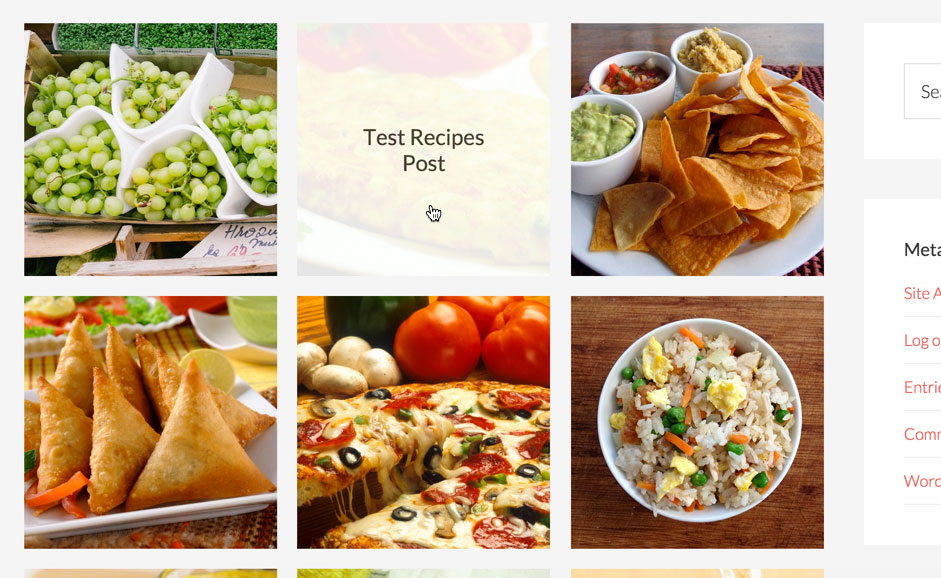
I really appreciate the tutorial! I’m having some issues with it on my site and I’m still working on figuring out what is going on.
You can see here: http://www.mandylivinglife.com/category/travel/
All of that images are on top of each other right now, most likely due to other CSS from my theme.
The js file is not loading. Please check http://www.mandylivinglife.com/wp-content/themes/Pretty%20Chic/js/set-heights.js.
In general it is not recommended to have spaces in a theme folder name.
When I navigate to mandylivinglife.com/wp-content/themes/Pretty%20Chic/js/set-height.js the file comes up.
I’m not sure there’s much I can do about the theme’s folder having a space in it at this point?
The issue at the moment is not because of space in the theme name (although this is something you need to remember in your future sites).
The issue is that set-heights.js is being called where as the actual file name you have uploaded in js directory is set-height.js. Just rename set-height.js to set-heights.js.
Oh gotcha! Sorry I misunderstood. I fixed the filename now and I also tried re-generating my thumbnails now that the new size has been added. Things are getting closer to your demo but definitely still quite a bit off.
I’m not sure why my images aren’t displaying squared and why the columns are all messed up. Once again, most likely due to something with my theme but I haven’t figured it out yet.
For troubleshooting can you turn off breadcrumbs and reply when done?
Breadcrumbs are now disabled.
Looks like Genesis Grid plugin is active. Can you deactivate it?
I’m using the Genesis Grid plugin to format the home page but I went ahead and deactivated it. For some reason the hover affect and the square images still aren’t happening.
Regenerate thumbnails.
https://wordpress.org/plugins/ajax-thumbnail-rebuild/
Let me know when done.
super tutorial, I use Altitude-Pro on this site: http://wp.centre-europa.de/category/news
I still see the date on mouse over. What must I change in the category.php to have only the Title shown on mouse over?
Change 12 in
remove_action( 'genesis_entry_header', 'genesis_post_info', 12 );to 5.
thanks;-)
I just notice in single-post.php I have the same line, but here the date still shows up.
I don´t want any dates at all, so What must I change in the single-post.php to have only the Title ?
Nevermind;-) Thanks
Thank you, Sridhar! This was exactly what I was looking for and it worked like a charm!
Not sure why bu t when we applied this tutorial to our site it turned our links into download files?
Found the error. It was actually WPSupercache and .htaaccess file. Great tutorial.
thank you so much, it was exactly what I have been looking for for ages.
Could you advice what I can do to have not only post title but also date and category on hover?
I would really appreciate your answer.
I will work on this and post a reply shortly.
Follow https://sridharkatakam.com/category-archive-featured-images-grid-showing-post-title-post-info-and-entry-meta-on-hover-in-genesis/.
thank you so so so so much!!!!!!
[…] the comments section of Category Archive Grid showing Featured Images with Post Title on Hover in Genesis, a user […]
I’m baffled by the limitation of rows on http://houserabbitga.com/category/adoptable-buns/
When columns were set to 3 the first row displayed 3 images and the second row displayed 2 images with archive-navigation in the third column. Six columns displayed one row of 5 images with archive-navigation in the 6th column.
### Begin System Info ###
** WORDPRESS DATA **
Multisite: No
SITE_URL: http://houserabbitga.com
HOME_URL: http://houserabbitga.com
WP Version: 4.3.1
Permalink: /%postname%/
Cur Theme: Outreach Pro 3.1
Post Types: post, page, attachment, revision, nav_menu_item, envira, soliloquy, tablepress_table, tribe_events, tribe_venue, tribe_organizer
Post Stati: publish, future, draft, pending, private, trash, auto-draft, inherit
User Count: 5
** WORDPRESS CONFIG **
WP_DEBUG: Disabled
WP Memory Limit: 40MB
Table Prefix: cf_
Prefix Length: Acceptable (3 characters)
Show On Front: posts
Page On Front: n/a
Page For Posts: n/a
** BROWSER DATA **
Platform: Windows
Browser Name Chrome
Browser Version: 46.0.2490.86
Browser User Agent: Mozilla/5.0 (Windows NT 10.0; WOW64) AppleWebKit/537.36 (KHTML, like Gecko) Chrome/46.0.2490.86 Safari/537.36
** SERVER DATA **
jQuery Version 1.11.3
PHP Version: 5.4.45
MySQL Version: 5.6.23-log
Server Software: Apache
** PHP CONFIGURATION **
Safe Mode: No
Memory Limit: 256M
Upload Max: 128M
Post Max: 128M
Time Limit: 30
Max Input Vars: 1000
Display Errors: On
Sessions: Enabled
Session Name: PHPSESSID
Cookie Path: /
Save Path: /tmp
Use Cookies: On
Use Only Cookies: On
FSOCKOPEN: Your server supports fsockopen.
cURL: Your server supports cURL.
SOAP Client: Your server has the SOAP Client enabled.
SUHOSIN: Your server does not have SUHOSIN installed.
OpenSSL: Your server has OpenSSL installed.
** PLUGIN INFORMATION **
Active Plugins: (30)
– AJAX Thumbnail Rebuild 1.12
– Akismet 3.1.5
– BackupBuddy 6.5.0.1
– Constant Contact Widget 1.9.2
– Disable Comments 1.3.2
– Email Address Encoder 1.0.4
– Envira Gallery 1.3.8.1
– EWWW Image Optimizer 2.5.3
– Genesis Simple Edits 2.1.4
– Google Analytics by Yoast 5.4.6
– Gravity Forms 1.9.13
– Gravity Forms Logging Add-On 1.0
– Gravity Forms PayPal Standard Add-On 2.4
– InfiniteWP – Client 1.4.3
– Login LockDown v1.6.1
– Relevanssi 3.5
– Responsive WordPress Slider – Soliloquy Lite 2.4.0.4
– Simple Custom CSS 3.2
– Simple Social Icons 1.0.13
– Spider FAQ 1.2
– System Snapshot Report 1.0.1
– TablePress 1.6.1
– The Events Calendar 3.12.6
– The Events Calendar PRO 3.12.6
– TinyMCE Advanced 4.2.5
– Ultimate Coming Soon Page 1.15.0
– Widget Logic 0.57
– WP-Mail-SMTP 0.9.5
– WP Master Admin 2.3.9
– Yoast SEO 3.0.1
### End System Info ###
Just add the code at http://pastie.org/pastes/10566006/text in Outreach Pro’s style.css.
Thank you. And adjusting the number of posts displayed under Settings > Reading fixed the number of rows. Duh!!
Hi ,
plz help the page catergory archive becom blank >>
Sorry my english Bad
I can’t seem to get this to work. It’s giving me all of the image on top of each other in the top left corner, and the post titles are arranged in a grid.
Can you provide the URL of your site?
It’s currently on a local server, but I’ll upload it somewhere and see if you can help.
http://thelovelydrawer.udforehosting.com/pattern/
This tutorial is written for category archives, not Custom Post Type archive pages.
http://thelovelydrawer.udforehosting.com/pattern/ is a CPT archive page, not a category archive.
Oh yeah, that’s true. Can you point me in the direction of a solution for the CPTs?
Have you written a tutorial for “Category Archive Grid showing Featured Images with Post Title on Hover in Genesis” that applies to tags and search results?
Basically have the same grid layout when somebody clicks on “meta tags” or does a site search?
Hi Sidhar,
How can it be done for Custom Post Type archive Pages? I,m looking for a solution to this but it seems that this tutorial doesn’t work for me. I’m using Genesis Sample too. Have you another tutorial to solve this?
Thanks for your great tutorials and your answers.
I love this tutorial but is there a way to put the title and date under the grid photo instead of having it hover? Like this example: http://momspark.net/category/diy-crafts/
Hi Sridhar,
Your code works beautifully for normal posts. But it doesn’t seem to do the same for CPT’s. I’ve tweaked the post_meta filter from Genesis so now it shows the Custom Taxonomy for every CPT along with the normal post categories, but I’m having trouble with the images.
I’m working with the Sample Theme and have used the Regenerate Thumbnails plugin for every image in my site. In my functions.php code, I set the images to have a size of 300×300 instead of your 450×450, and that’s all the changes I’ve made.
For normal posts, everything looks fine, the images are 300×300. But for the Portfolio CPT that I made following another of your tutorials, the images shown are really small, while their real size is far bigger than that.
Is there anything that has to be changed in the category.php code for the featured image of a CPT?
Thanks in advance.
Hi Sridhar,
Thank you for the brilliant tutorial. It works exactly the way I wanted my archive pages show the content.
Unfortunately the archive pages don’t unfold beautifully anymore now.
Do you have some ideas how to fix it?
Best regards,
Hi,
Thank you for this. How can I get the title to display above the featured image instead of below it? I tried removing the code for that portion but it also removes the featured image.
Thanks so much
Try this (untested):
Change
add_action ( 'genesis_entry_header', 'sk_show_featured_image', 7 );
to
add_action ( 'genesis_entry_header', 'sk_show_featured_image', 11 );
This worked, thank you so much. I really appreciate it!
Hi Shridhar, thanks for your code. Is there any way to increase the size of the images keeping everything else same? I tried increasing 450 to 650 in php code but it doesn’t work.